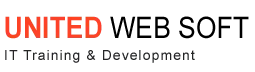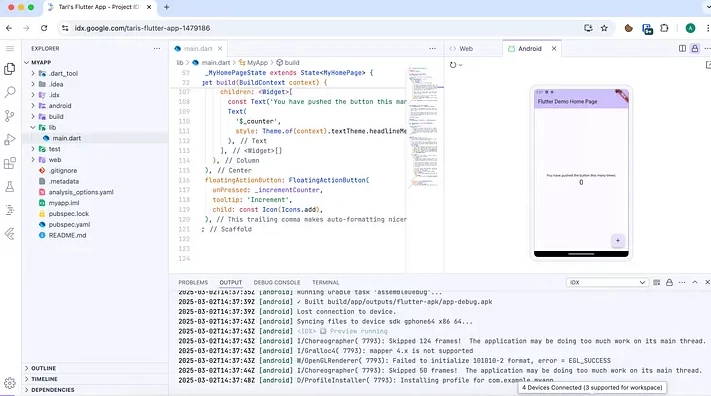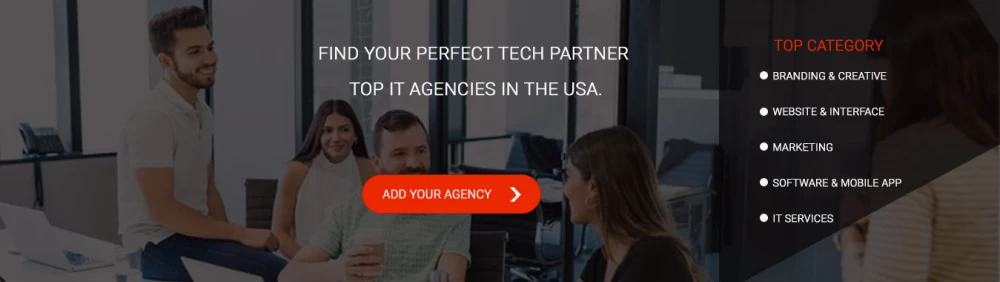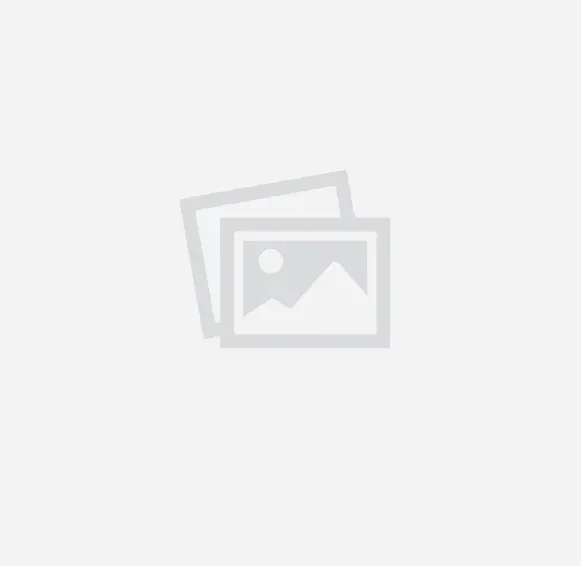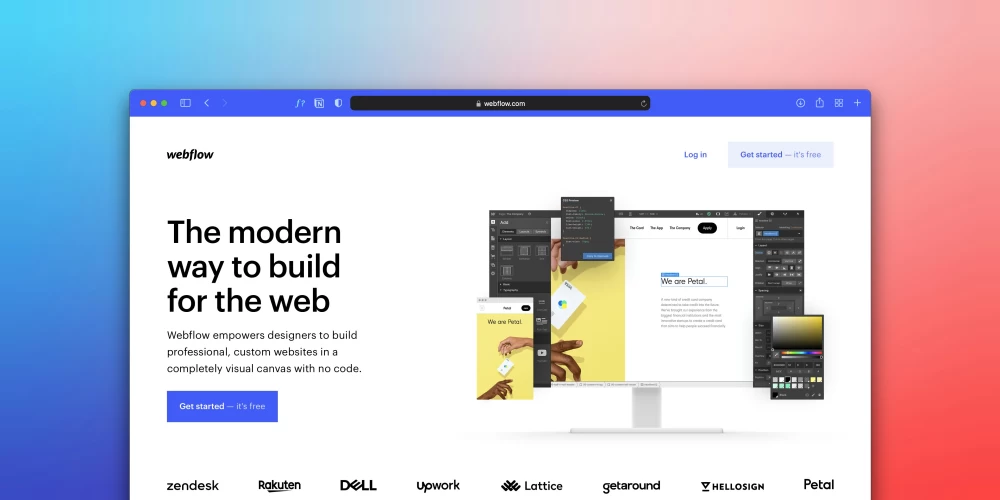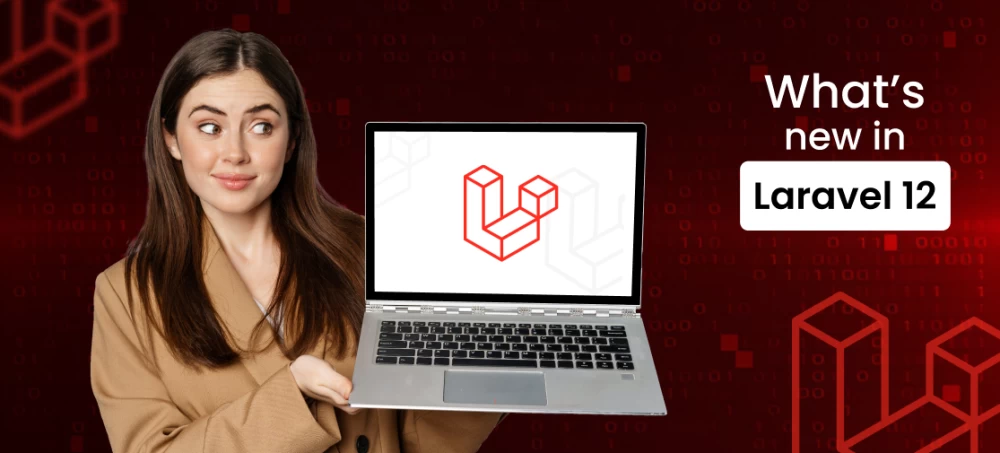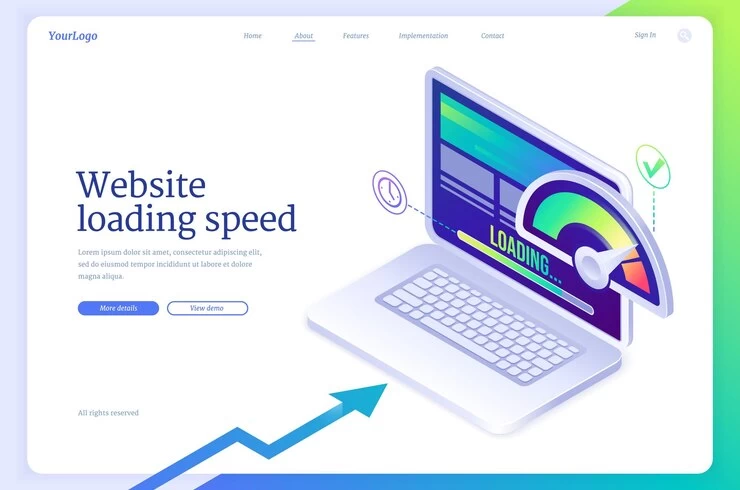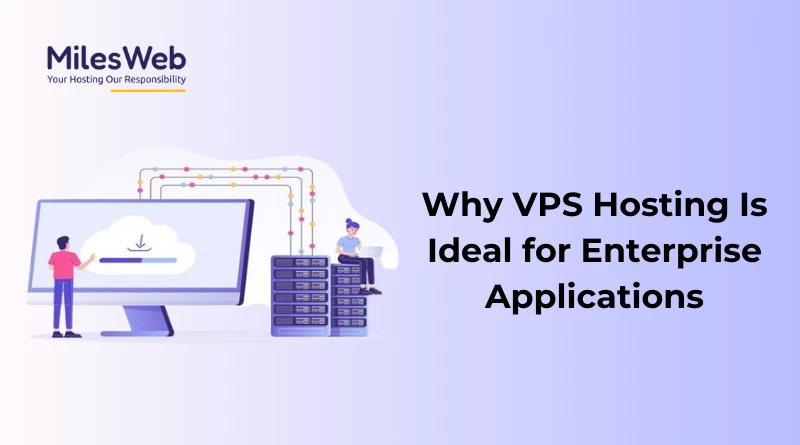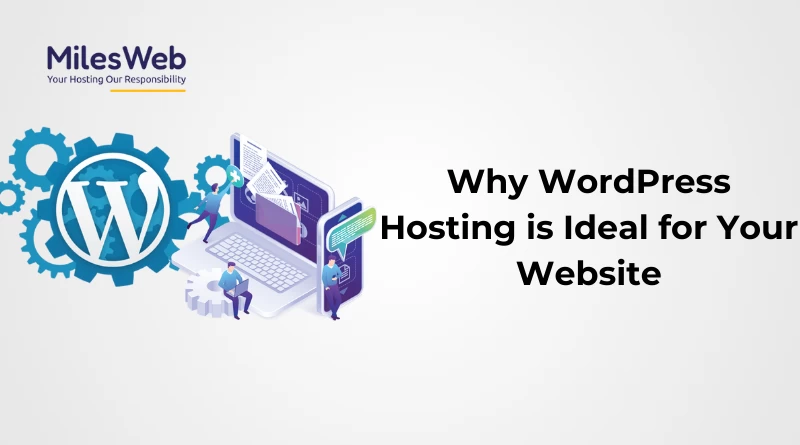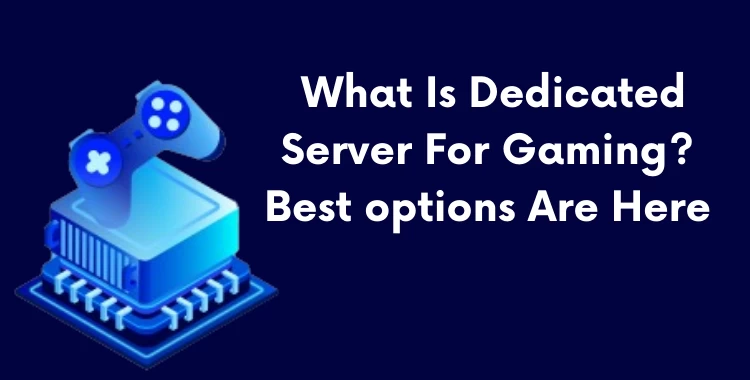Table of Contents
Usually most of us need to transfer a running website from one server to another server . During transfer we have to check whether the website is working on new server or not before updating DNS . In this below tutorial we will guide you how to transfer website from one to another server without any interruption .
Generally the website can be accessed by typing
In our computer's Hosts file . Here we have to may hostnames to the IP address . It allow you to work on new server with the domain name . But for other users , it will load from old server.
To access website without domain name assigned using Server IP address ,follow below steps .
- You can find server IP from your email sent by hosting provider at the time of purchase . You can also find it from cpanel . - Replace 'IP_address' with your server's IP address
- Replace 'yourdomain.com' with your actual domain name
In this way the particular IP will override the actual domain name DNS . So, you will be able to access your new website from new server on your local PC . After checking everything is working fine on new server , you can finally update DNS record to point your domain to new server . This techniques doesn't affect your website performance when migrating from one server to another .
Generally the website can be accessed by typing
https://server_ip/~cpanelusername/In our computer's Hosts file . Here we have to may hostnames to the IP address . It allow you to work on new server with the domain name . But for other users , it will load from old server.
To access website without domain name assigned using Server IP address ,follow below steps .
1) Open the “hosts” file in a text editor such as Notepad or Wordpad
'hosts' file location are different in different OS as mentioned below .- Windows: C:\Windows\System32\drivers\etc\hosts
- Linux or Ubuntu: /etc/hosts
- Mac OS X: /private/etc/hosts
2) Append below line at the bottom of the 'hosts' file
IP_address yourdomain.com
IP_address www.yourdomain.com - You can find server IP from your email sent by hosting provider at the time of purchase . You can also find it from cpanel . - Replace 'IP_address' with your server's IP address
- Replace 'yourdomain.com' with your actual domain name
In this way the particular IP will override the actual domain name DNS . So, you will be able to access your new website from new server on your local PC . After checking everything is working fine on new server , you can finally update DNS record to point your domain to new server . This techniques doesn't affect your website performance when migrating from one server to another .