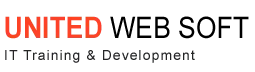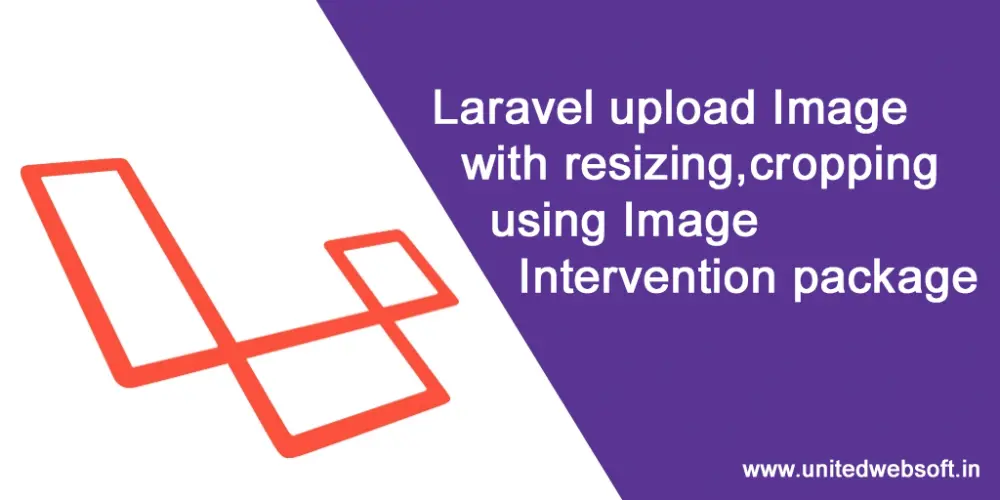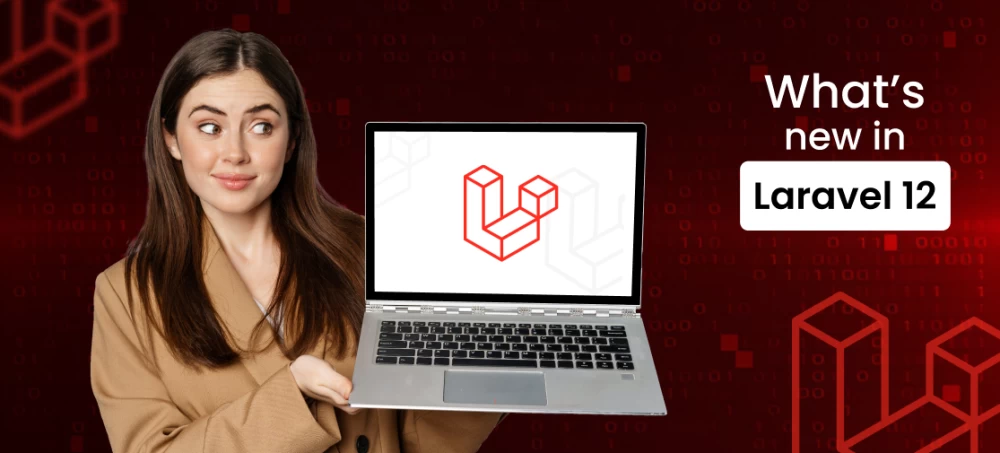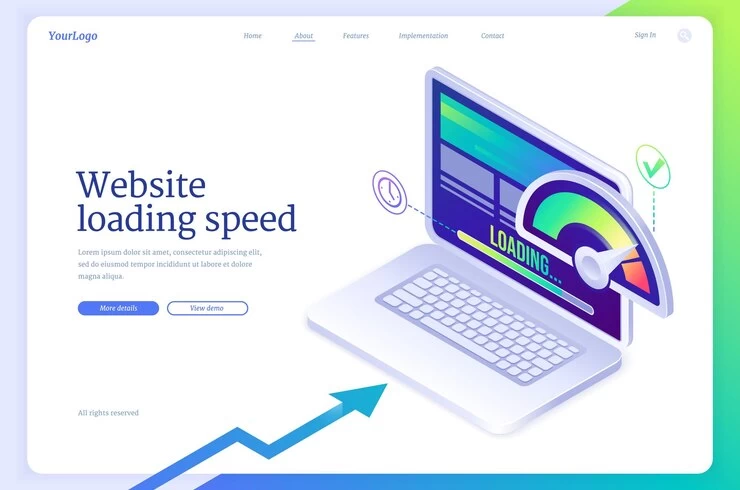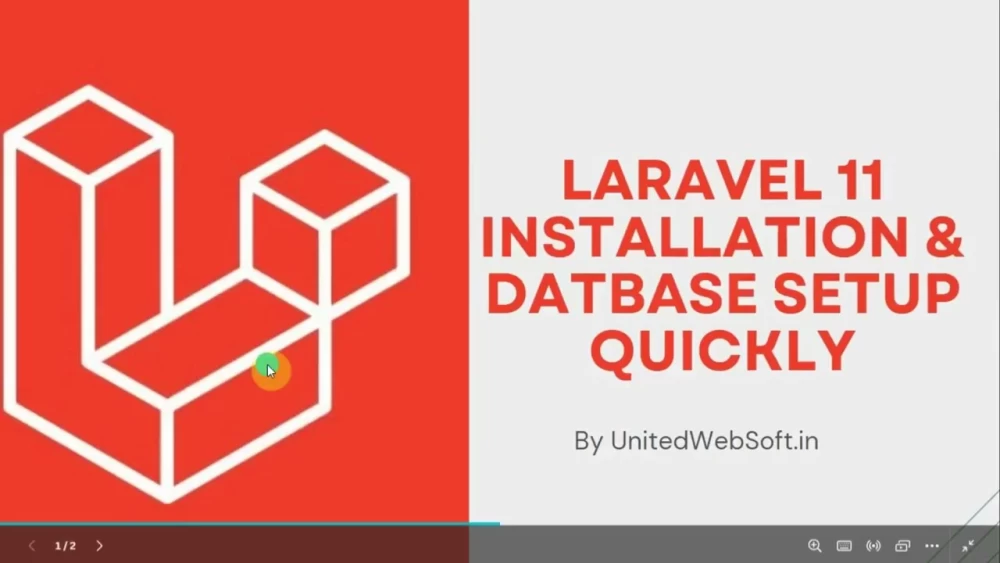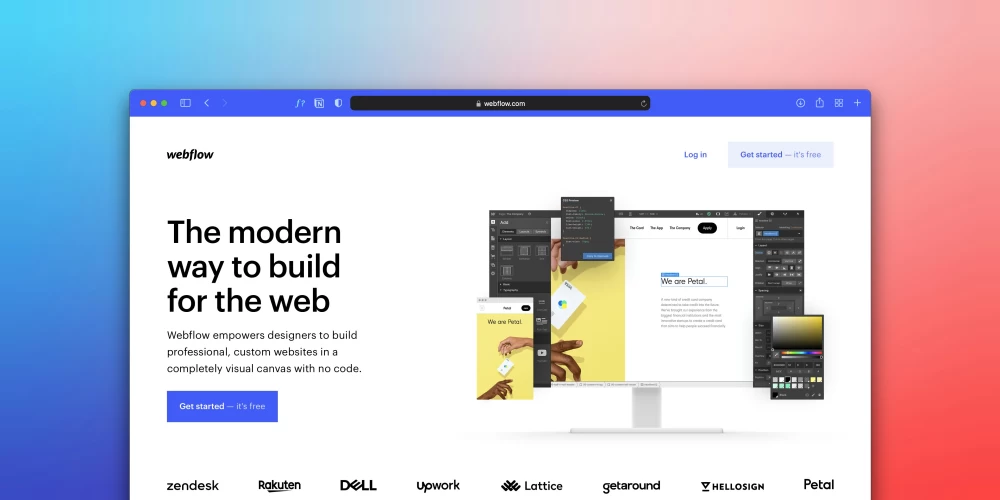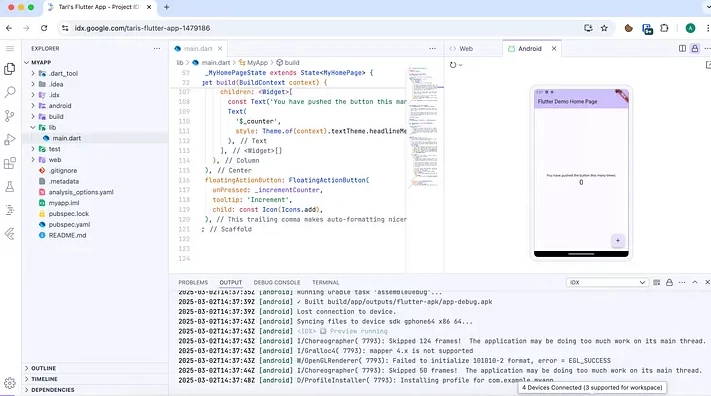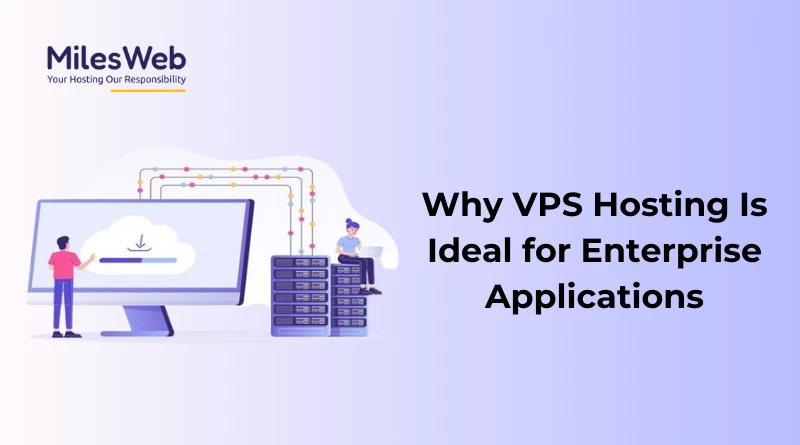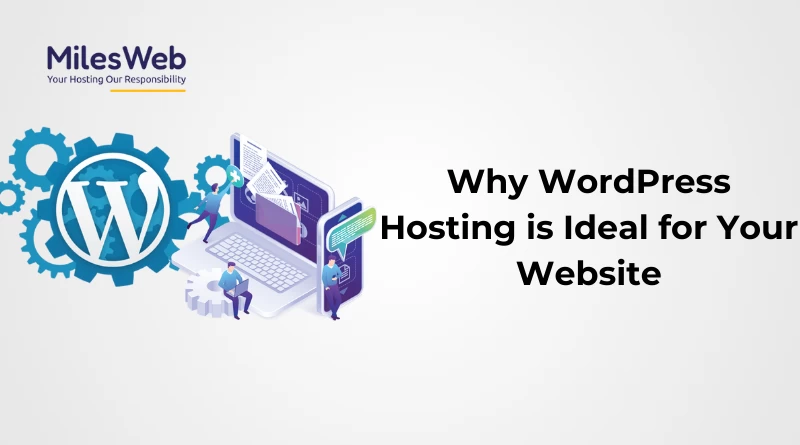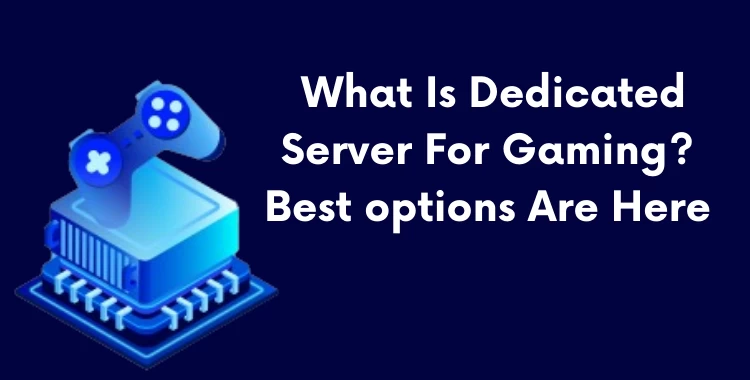Table of Contents
We will cover how to resize,crop and upload image in laravel using a laravel package called Image Intervention. Lots of developers upload images without cropping, resizing .
It causes browsers to load original large images uploaded by the admin or end user . In this way the website becomes slower to load , it will affect SEO ranking.
So we must resize,crop actual large images to some other thumbnail size for listing purposes.
We will also upload the images using the year,month folder structure. So, that it will easier to manage, backup these images on server.
Here in this tutorial we will upload the same image in 2 times. One for an actual large image and other for a thumbnail cropped image of fixed size.
Let's start the steps from beginning.
1) Install the Laravel Image Intervention Package
Intervention Image is a PHP image editing and handling package that is open source. It makes it easier and more expressive to create, edit, and compose pictures, and it currently supports the two most popular image processing libraries, GD Library and Imagick. The class was created to make image handling in PHP easier and more expressive. Whether you want to produce picture thumbnails, watermarks, or format big image files, Intervention Image makes it easy to do it with as few lines of code as possible. The library is completely unit-tested and adheres to the FIG standard PSR-2 to provide a high level of compatibility with common PHP code. Open your laravel command terminal and execute below2) function to upload, resize,crop the uploaded image
first of all inject below in your required controller class use Image; use File; use Validator; Then put below inside your function where you handling image upload3) For multiple image uploading with the above same feature
This is the most useful task to upload multiple images like for photo gallery images.