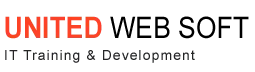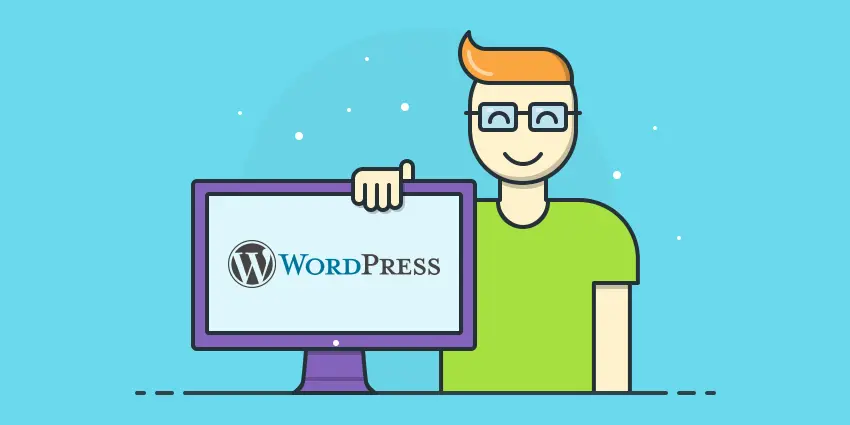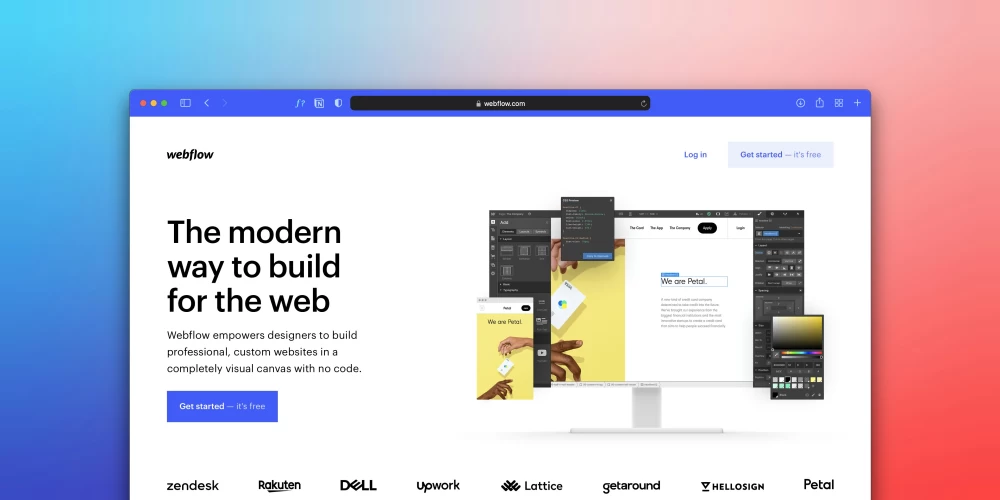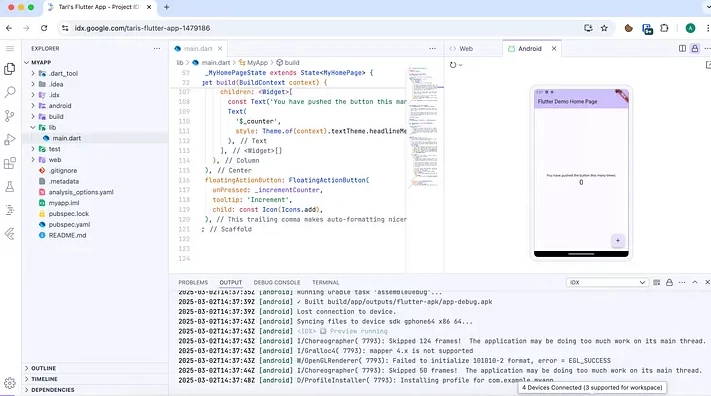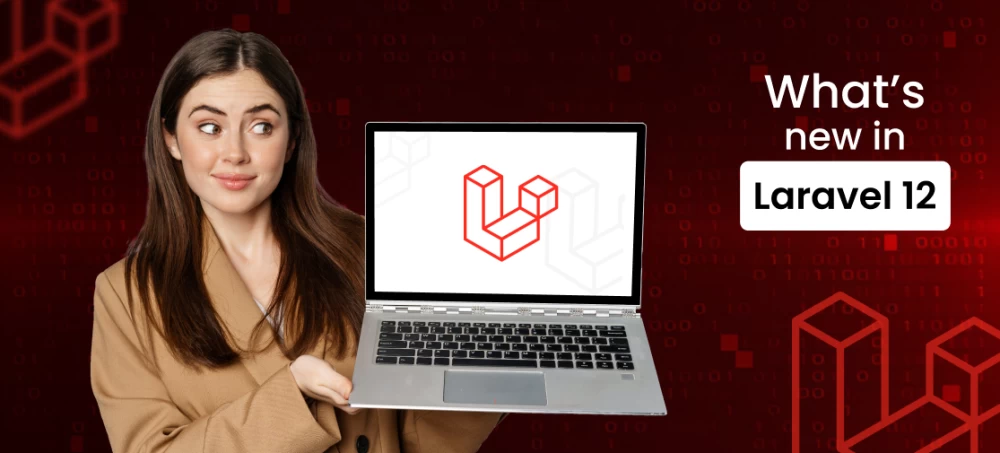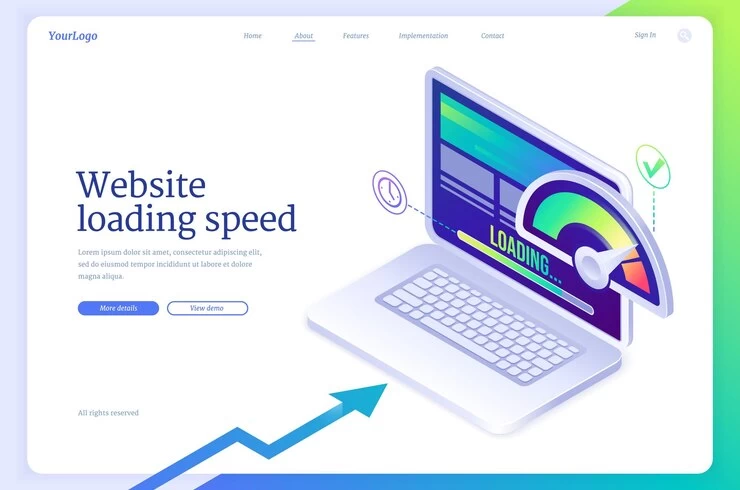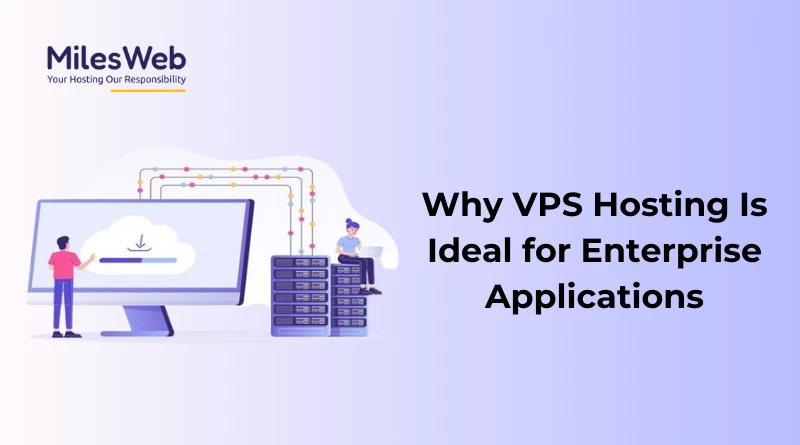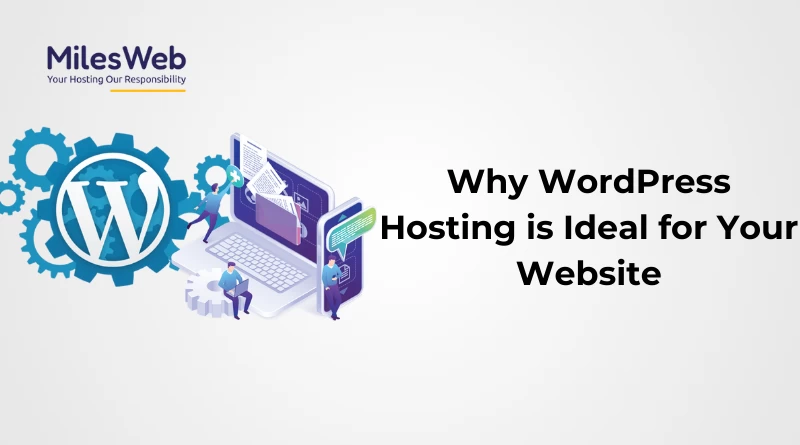After making a site throughout local server just like xampp or wampp, we require to move it to live server. Following write-up will make suggestions all the required process for going wordpress internet site from local server to live server. This steps can even be useful as soon as moving site derived from one of live server completely to another live server. Step 1 First thing we need to do would be to export our own wordpress databases in sql data format. If you aren't confident conveying database adhere to this 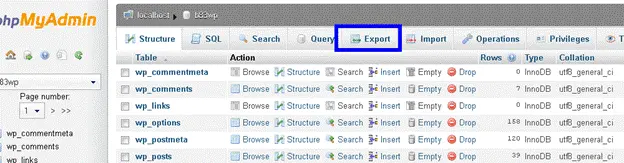
- Access any local server phpmyadmin by https://localhost/phpmyadmin
- See in left aspect, there really should list all your database. Click in your WordPress database you are moving. In case you are not certain which databases your WordPress internet site is applying then open up your wp-config. php file found in root directory of this WordPress installation to an editor proffered Dreamweaver. Locate approx line no. twenty. There databases name possesses declared. So this kind of database name you'll find in your own phpmyadmin databases listing.
- After launching current databases in phpmyadmin, visit a tab or link “Export”. Select that subsequently select SQL data format and click on “Go”.
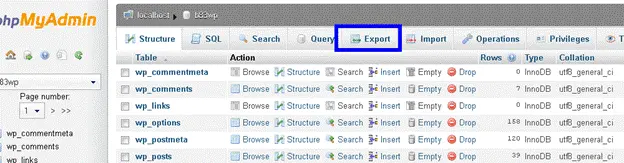
- After clicking “Go”, it will download the database sql file. Open the sql file in your Dreamweaver editor .
- Now we have to find and replace our previous localhost site url with the new one live server url . Suppose local site developed in path https://localhost/wordpress and new domain url is https://sampledomain.com .Then we have to find old name and replace with new name
- Now open you live server cpanel ex: https://sampledomain.com/cpanel and on bottom of the page you find 'Database Wizard'
- In the 'Database Wizard' we have to create database , user the add user to the database
- After again access cpanel home page and find 'phpmyadmin' .Click on phpmyadmin and select your currently created database
- On the above database page click on 'Import'. There we have to import our sql file that we discuessed in above steps
- Now we have completed all steps in database . Now have to work on file .
- Click on 'File Manager', you can find this link on Cpanel home page.
- inside 'public_html' folder we have to upload our WordPress files
- So to do this make a zip folder of WordPress folder. Upload it under 'public_html' folder.
- Now extract it and edit page 'wp-config.php' .Provide there new database details(databse name, username,password)
- That's it ,If everything okk your new site will apear on you main domain .